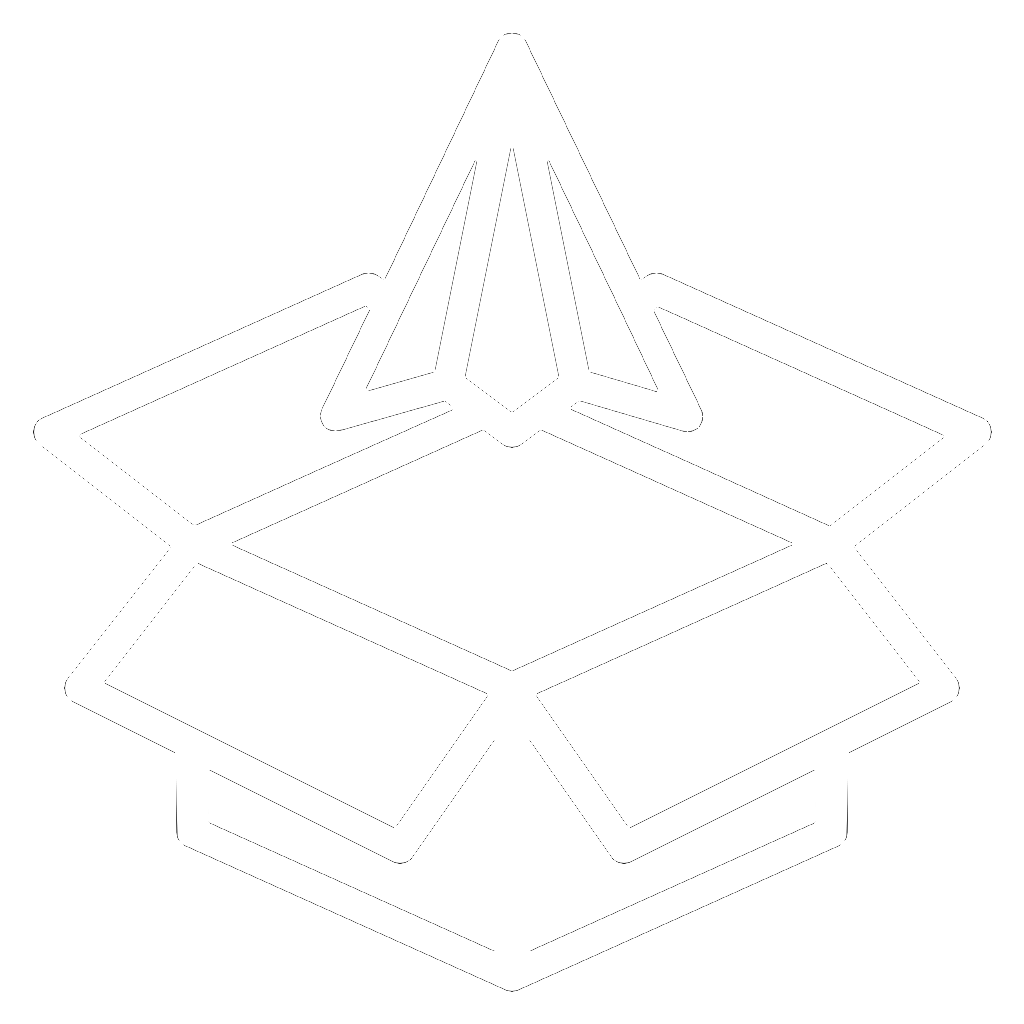Getting Started with Your First Scaleify Project
Welcome to Scaleify! This guide will walk you through creating your first iOS app using our AI-powered platform. No coding experience required.
Step 1: Start a New Project
From your dashboard, click the "New Project" button. You'll be prompted to enter a name for your app and select a category. Choose something descriptive that reflects your app's purpose.
Step 2: Describe Your App
In the prompt field, describe what you want your app to do. Be as specific as possible. For example: "I want to create a task management app with categories, due dates, priority levels, and push notification reminders."
Step 3: Generate Your App
Click "Generate" and watch as Scaleify creates your app! The AI will analyze your description and build a complete Swift/SwiftUI app based on your requirements.
Step 4: Preview and Refine
Use the simulator to see how your app looks and works. If you want to make changes, simply describe what you'd like to modify in the conversation panel. For example: "Add a calendar view for the tasks" or "Change the app's color scheme to blue and white."
Step 5: Export or Deploy
When you're happy with your app, you can:
- Export the Swift code to your GitHub repository
- Download the Xcode project
- Deploy directly to TestFlight (Pro plan)
Tips for Success
- Be specific in your descriptions
- Start simple and add complexity gradually
- Use the "Refine" feature to make targeted improvements
- Check out our templates for inspiration
That's it! You've created your first iOS app with Scaleify. If you need help at any point, use the "Contact Support" button or join our Discord community for assistance.